Designing forms online is a hard job. What you need to do is find the right balance between the consumer experience which is generally worse as the number of fields grows and the amount of content you or your employers want to get from the user in a single form. With this you’re defining the conversion rate of a form – less fields will, ceteris paribus, give you a higher conversion rate – which means that you should strive to have less fields in a form (although recently I saw an argument on twitter that you want for people to put some effort into forms to avoid registration from people who will never use your service). Having many fields in a form has two major effects – users cannot easily scan the form to see if they’re actually willing to give away all the information that you want and they don’t want the form to take a lot of time. Since you sometimes can’t lower the number of required fields you can try to lesser the pain of filling them – by auto pre-filling them.
This is especially true of contact/feedback and registration forms. On contact forms the only thing consumers want to give is the message, on the other hand what you want is at least a name and a way to contact them (the others in your company might want more, but that’s a different storypost). The registration form is somewhat similar in the way that you can make it really simple by just using email and password fields but then again it’s nice if you have a way of addressing your users other than an email address and if your application is at least a bit local you also want their location.
The other side of the story is obviously that consumers don’t want to fill the same forms all the time. As time passes they’re minds are saying “Not again…” which is not that far enough from “Why can’t they get it from some place I already use”.
Into the graph
There have been a lot of attempts at solving this issue of repetitive entering of same data. There’s a way to do it with OpenID, which unfortunately isn’t ready for mass use since not many people use it. Other possibilities are public APIs of numerous services that allow you to get at least some user information if you have some data about them.
One of these APIs is Flickr‘s as it allows access to user information if you have the user’s email through flickr.people.findByEmail and then flickr.people.getInfo as is neatly demostrated by huffduffer which uses it to retrieve your Flickr avatar.
What you have now is the user’s name, “preferred” username, location and avatar (which you might have had already if the user is registered with gravatar).
The graph
The other place where you can get decent information about the user is Google’s SocialGraph API. With it you get lots of services from which you can get all kinds of public information about a user. The problem with this API is that you first need a relevant entry point which must be a URL that the user owns. This can be a Flickr user URL (that you have if you successfully completed the previous step) but these don’t always produce very good results.
What seems to produce better results are twitter URLs – the only problem wasis how to get one. An easy way to get the users twitter URL is demonstrated in a blog post by Chris Heilmann. This will get you all the information you get from Flickr for all the users that are currently logged in to their twitter account. Seems that this is not possible anymore!
If you’re still not getting anything you can still ask a user for a URL – be it their blog or any social network service account. Or you can let her log in using other services that will give you a good starting point, like Facebook Connect or OpenID.
Data from the graph
What SocialGraph gives you is a list of services the user is registered with. You can also get their list of friends – if any of them are also users of your service you can suggest they also connect on your service. You might also get to know whether they use OpenID and suggest them that they use that login to log into your service too. Or you might be able to figure out what their blogs are – especially when they’re claimed on Technorati.
This information can also help you get in touch with your users as you can automatically contact them on services where you also have an account, like Facebook, twitter, friendfeed and others.
The thing is that once you have all this information you should be able to get all the public information the user has exposed on any of these services. And you can use this information to help the user by pre-filling forms or use it in other ways that a user might find helpful, but not spooky.
What you shouldn’t do is use this information in ways that might scare the user. For example if you can get the birth date from any of the services, don’t hide the fact that you did – offer a form to fill the date and prefill it. This way the user won’t be spooked if you send them a happy birthday note or you greet them with a happy birthday note.
This form should get your Twitter data and then get some of your services via Google’s SocialGraph. It’s all nicely wrapped in an hCard.
![Reblog this post [with Zemanta]](http://img.zemanta.com/reblog_c.png?x-id=70c1647e-7fc8-46ae-a323-fa2f71eaf793)
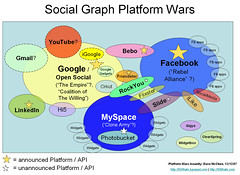
![Reblog this post [with Zemanta]](http://img.zemanta.com/reblog_c.png?x-id=7dd9c6e4-9b7b-49e6-8d50-b12fef745867)

![Reblog this post [with Zemanta]](http://img.zemanta.com/reblog_e.png?x-id=6ab9912a-bba3-4974-8784-851cc033eb2a)
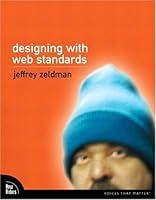
![Reblog this post [with Zemanta]](http://img.zemanta.com/reblog_c.png?x-id=86ed5c9b-b1a4-4c4f-ad28-133c1d417097)

